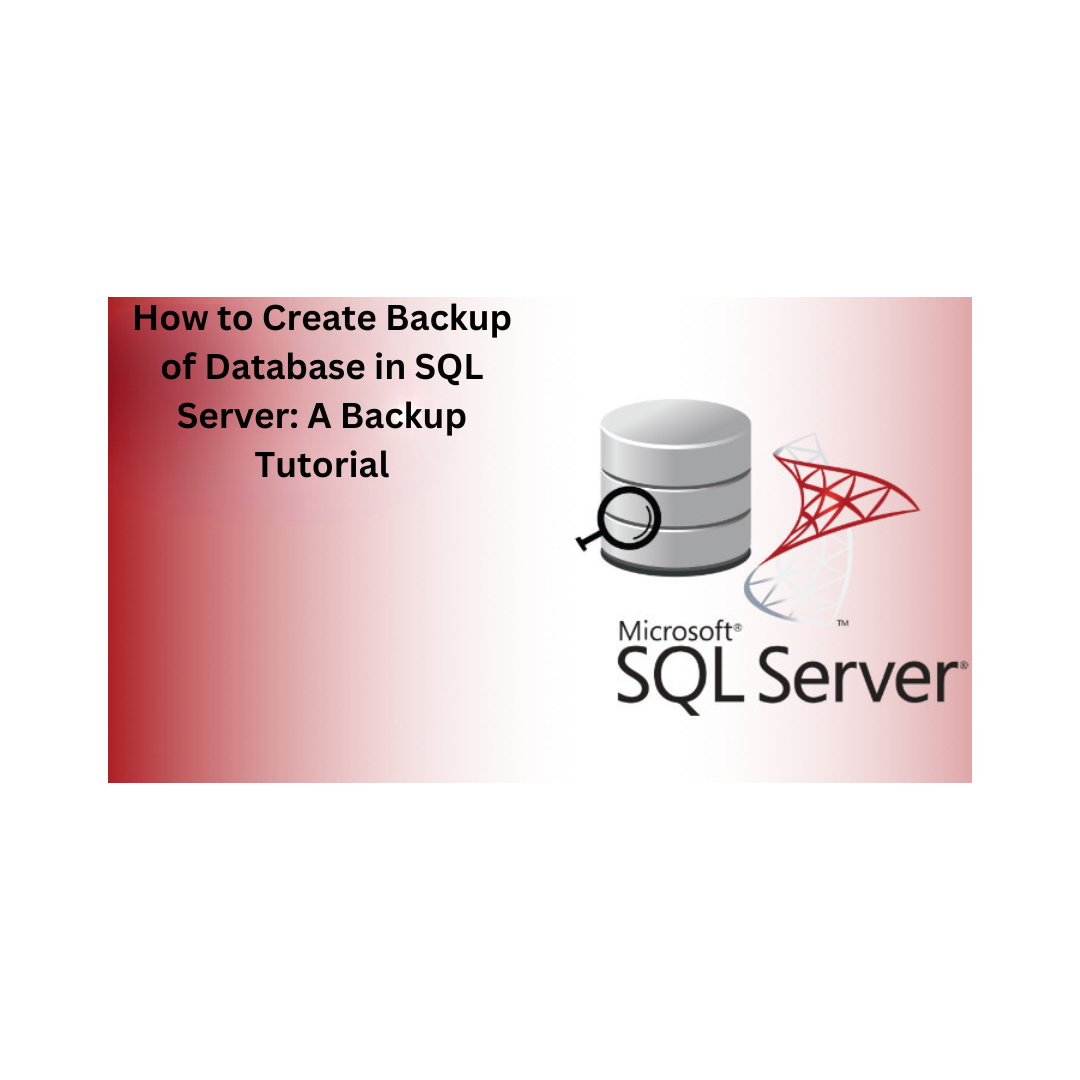In this technical post, the SQL user will be provided with a stepwise instruction manual on how to create backup of a database in SQL Server without difficulty. Also, we are going to discuss the potential reasons behind the backup of the database and provide multiple solutions to achieve this process. In the upcoming segment, we are going to study manual and automated solutions. Let’s dive right into the post, without wasting any time.
Potential Reasons For Backup of Database in SQL Server
A backup will assist in restoring the database files in case of any problems and accidents. A backup of the database supports users in multiple cases:
-
Database Migration – During the data migration, it reduces downtime, authorizes quick data restoration, and makes processes faster.
-
Hardware Failure – With hard disk and disk controller failure, it stores data on the cloud server for future usage.
-
Disaster Recovery – Backup data in natural disasters like floods, earthquakes, fires, etc. In the cloud server or a distinct physical location.
-
Malware Attack – In case of virus and malware attacks on SQL database files, store them on the cloud server.
-
Data Corruption – Backup offers a safety net by forming multiple copies of the SQL data that can be backed up.
-
Security and Confidentiality – Database backup allows an additional protection cover to the SQL database in case of a ransomware attack.
Benefits of Create Backup of Database in SQL Server
-
Backups can be an additional layer of defense in the event of a ransomware attack to minimize the attack’s impact.
-
Backup makes sure the continuation of activities by allowing you to restore critical data and resume functioning quickly after a confidentiality breach.
-
It maintains the data integrity and secures the MS SQL data of the user from all risks by providing a clean copy of the data.
-
It helps the user create a backup of data in case of any data corruption and virus attacks to minimize data loss.
Manual Method for How to Create Backup of Database in SQL Server
In this section, we will discuss two methods for the Backup of the database in SQL Server using SSMS and T-SQL.
Method 1 Backup SQL Server Database Using SQL Server Management Studio (SSMS)
-
First launch SSMS and connect to the SQL Server database
-
Extend the SQL database and choose the needed database.
-
Now, right-click on the database, then select Task, and in the last backup.
-
In the Backup Database window option, select Backup type as full and location, pick Backup: Disk.
-
Select the Remove button.
-
Now, click on the Add button to select the destination and name for the database backup file.
-
Select the needed folder for the backup file and start the file name with a .bak extension.
-
Lastly, click OK to end the backup process.
Method 2 Backup SQL Server Database Using T-SQL Method
Build Full SQL Server Database Backup to Disk
BACKUP DATABASE name
TO DISK = ‘file path’
GO
Build Full Backup to Multiple Disk Files
BACKUP DATABASE Adventure Works
TO DISK =’C:Adventure Works_1.BAK’,
DISK =’D:Adventure Works_2.BAK’,
DISK =’E:Adventure Works_3.BAK’
GO
How do we schedule a backup of SQL Server in a hassle-free way?
-
Launch and open SSMS and select the Script >> Script Action to Job.
-
Go to the Scheduling page in the new job and click on the ‘New’ button.
-
Set up a backup file as required by the users.
-
Now, schedule the job and execute the command below-mentioned:
USE msdb;
GO
EXEC msdb.dbo.sp_add_jobschedule @job_name=’BackupDatabaseJob’, @name=’BackupDatabaseSchedule’, @freq_type=4, — Daily
@freq_interval=1, — Every day, @active_start_time=0; — Start time (midnight)
Go
The final step for the user is to authorize this scheduled job to run as expected. This instruction for scheduling SQL Server backup and restore is:
USE msdb;
GO
EXEC msdb.dbo.sp_update_job @job_name=’BackupDatabaseJob’, @enabled=1;
GO
Automated Tool for How to Create Backup of Database in SQL Server
If all the above-mentioned methods fail to create backup of the database in the SQL Server. Then the user can switch to an automated tool called SysTools SQL Backup Recovery Tool for a reliable and effective solution to solve this problem. The software quickly repairs corrupted files with all the important attributes of SQL, such as views, rules, triggers, functions, etc. It can repair multiple.bak files without difficulty.
Note: In the case of SQL database file corruption, you can use SQL Database Recovery Software. Using this method, you can restore the SQL Server database MDF and NDF files without backup.
Follow these steps to back up of the SQL database
-
Install and execute the application EXE file on your local computer.
-
Now, click to open and add the corrupt and damaged SQL backup (.bak) file
-
Choose the .bak file to restore and preview restored tables from selected the file.
-
Select the export option to export the restored items such as functions, views, stored procedures, rules, etc.
-
Select the export feature, such as SQL Server Compatible Script, SQL Server Database, and CSV File.
-
Select the export destination path and location to save the file in the system.
-
Finally, press the export button and click OK.
Essential Characteristics of Suggested Software to Backup the SQL Server Database
-
The software program recovers and allows review of the core objects of SQL Server such as tables, functions, rules, stored procedures, triggers, etc.
-
The application supports all the SQL backup (.bak) files of SQL Database version 2022, 2019, 2017, 2016, 2014, 2012, 2008R2, 2005 and 2000.
-
The tool automatically identifies the MS SQL Server Database version of the backup (.bak) file.
-
The utility software demonstrates deleted SQL database records and records in Red color.
-
The application exports and saves SQL data in two ways, i.e., With Only Schema and With Schema and data.
-
This tool automatically deleted the redundancy data while exporting to current SQL Server database.
-
The Utility supports three distinct export options, such as SQL Server Database, CSV Format, and SQL Server Compatible SQL Scripts.
Conclusion
In this post, we acquire detailed knowledge of how to create backup of database in SQL Server Database, including reasons for backup of SQL data. Learn the multiple manual methods and automatic tool for recovering and repairing the backup file. Using this post, a user can comfortably back up their MS SQL Server data.