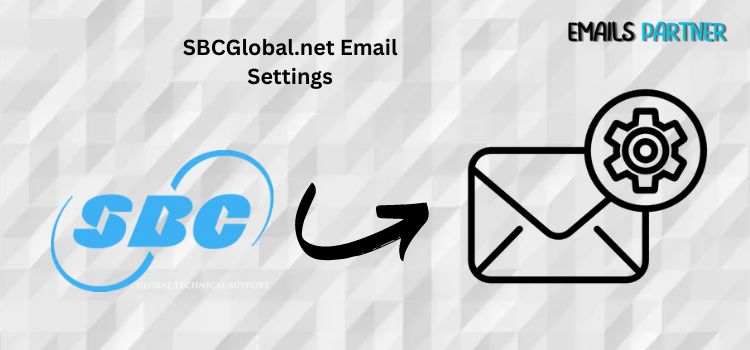Managing your SBCGlobal.net email account effectively requires a clear understanding of its various settings. Whether you’re configuring your email on a new device, troubleshooting issues, or optimizing performance, knowing the correct SBCGlobal.net Email Settings is essential. This article provides a detailed guide to help you navigate through the process and ensure that your email account is set up correctly and functions smoothly.
Introduction to SBCGlobal.net Email
SBCGlobal.net, originally part of SBC Communications, became associated with AT&T after a merger. Although SBCGlobal.net email addresses are no longer issued, many users still actively use these accounts. These legacy accounts require specific settings to work correctly with modern email clients, whether on mobile devices, desktops, or web browsers.
Why Are SBCGlobal.net Email Settings Important?
Understanding SBCGlobal.net Email Settings is crucial for several reasons:
- Seamless Access Across Devices: Proper settings ensure that you can access your emails from various devices, including smartphones, tablets, and computers.
- Email Security: Correct settings, especially related to security protocols, protect your account from unauthorized access.
- Troubleshooting: When facing issues like emails not sending or syncing, knowing the correct settings helps resolve these problems efficiently.
Key SBCGlobal.net Email Settings
The core SBCGlobal.net Email Settings include configurations for both incoming and outgoing mail servers. These settings allow your email client to connect to the email server, retrieve your messages, and send out new emails.
Incoming Mail Server (IMAP)
The Incoming Mail Server settings are crucial for retrieving your emails. SBCGlobal.net uses the IMAP protocol, which keeps your emails on the server, allowing you to access them from multiple devices.
- Server: imap.mail.att.net
- Port: 993
- Encryption: SSL/TLS
- Username: Your full SBCGlobal.net email address
- Password: Your SBCGlobal.net email password
Outgoing Mail Server (SMTP)
The Outgoing Mail Server settings enable you to send emails from your SBCGlobal.net account. Configuring these settings correctly ensures that your emails reach their intended recipients without issues.
- Server: smtp.mail.att.net
- Port: 465 or 587
- Encryption: SSL/TLS
- Username: Your full SBCGlobal.net email address
- Password: Your SBCGlobal.net email password
Setting Up SBCGlobal.net Email on Different Devices
Whether you’re using a desktop email client, a smartphone, or a tablet, the process of setting up your SBCGlobal.net email involves entering these key settings. Below are step-by-step instructions for various platforms.
Setting Up SBCGlobal.net Email on Apple Mail (Mac)
- Open Mail App: Launch the Mail app on your Mac.
- Add New Account: Go to “Mail” > “Add Account” and select “Other Mail Account.”
- Enter Your Information: Fill in your name, SBCGlobal.net email address, and password.
- Manually Enter Server Information: Enter the IMAP and SMTP settings as provided above.
- Complete Setup: Once the information is entered, your Mac will sync with the SBCGlobal.net server, and your emails will appear in the Mail app.
Setting Up SBCGlobal.net Email on iPhone/iPad
- Open Settings: Go to the “Settings” app on your iPhone or iPad.
- Add New Account: Navigate to “Mail” > “Accounts” > “Add Account” > “Other.”
- Enter Your Details: Input your SBCGlobal.net email address, password, and a description for the account.
- Configure Incoming and Outgoing Servers: Enter the IMAP and SMTP settings.
- Save and Sync: After entering the server settings, save the configuration. Your device will start syncing your emails.
Setting Up SBCGlobal.net Email on Android
- Open Email App: Launch your preferred email app on your Android device.
- Add New Account: Enter your SBCGlobal.net email address and password.
- Manual Setup: Opt for “Manual Setup” and choose the IMAP option.
- Enter Server Information: Input the IMAP and SMTP server details as mentioned above.
- Finish Setup: After entering the necessary details, complete the setup. Your emails will start syncing with the Android app.
Troubleshooting Common Issues with SBCGlobal.net Email Settings
Even with the correct SBCGlobal.net Email Settings, users may encounter issues. Here are some common problems and their solutions:
Problem 1: Emails Not Sending
- Check SMTP Settings: Ensure that your SMTP settings are correct, especially the port number and encryption type.
- Authentication: Make sure that authentication is enabled for the outgoing mail server, using your full email address and password.
Problem 2: Emails Not Syncing Across Devices
- IMAP Settings: Verify that the IMAP server settings are correct and that SSL is enabled.
- Re-sync Account: Try removing and re-adding the email account to force a resync.
Problem 3: Password Issues
- Reset Password: If you’ve forgotten your password, reset it via the AT&T password recovery page.
- Update Settings: After resetting your password, update the settings on all your devices with the new password.
Problem 4: Server Connection Errors
- Internet Connection: Check your internet connection to ensure it’s stable.
- Firewall/Antivirus: Sometimes, firewall or antivirus settings can block email server connections. Adjust these settings if necessary.
Advanced SBCGlobal.net Email Settings
For power users, there are additional settings and configurations to enhance your email experience.
Email Filters
Email filters can automatically sort incoming emails into designated folders, helping you stay organized. Set up filters by accessing your email client’s settings and creating rules based on sender, subject, or keywords.
Auto-Reply
Set up an auto-reply message for when you’re away from your email. This feature can be configured in most email clients under the “Out of Office” or “Vacation Responder” settings.
Email Forwarding
If you prefer to receive your SBCGlobal.net emails on another account, set up email forwarding. This can be done by accessing your account settings on the AT&T webmail platform and entering the email address where you’d like your emails forwarded.
Security Enhancements
Enable two-factor authentication (2FA) for an extra layer of security. While SBCGlobal.net doesn’t natively support 2FA, you can integrate it by using AT&T’s account settings, which provide an option to enable this feature.
Backup Emails
Regularly back up your emails to avoid data loss. Most email clients allow you to export emails or use third-party backup services to keep a copy of your emails stored safely.
Conclusion
Properly configuring your SBCGlobal.net Email Settings is crucial for seamless email communication. By following the guidelines provided in this article, you can ensure that your email is set up correctly across all devices, allowing for smooth operation and easy troubleshooting. Understanding and utilizing advanced settings can further enhance your email experience, ensuring that you remain productive and organized.