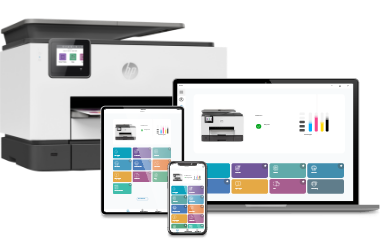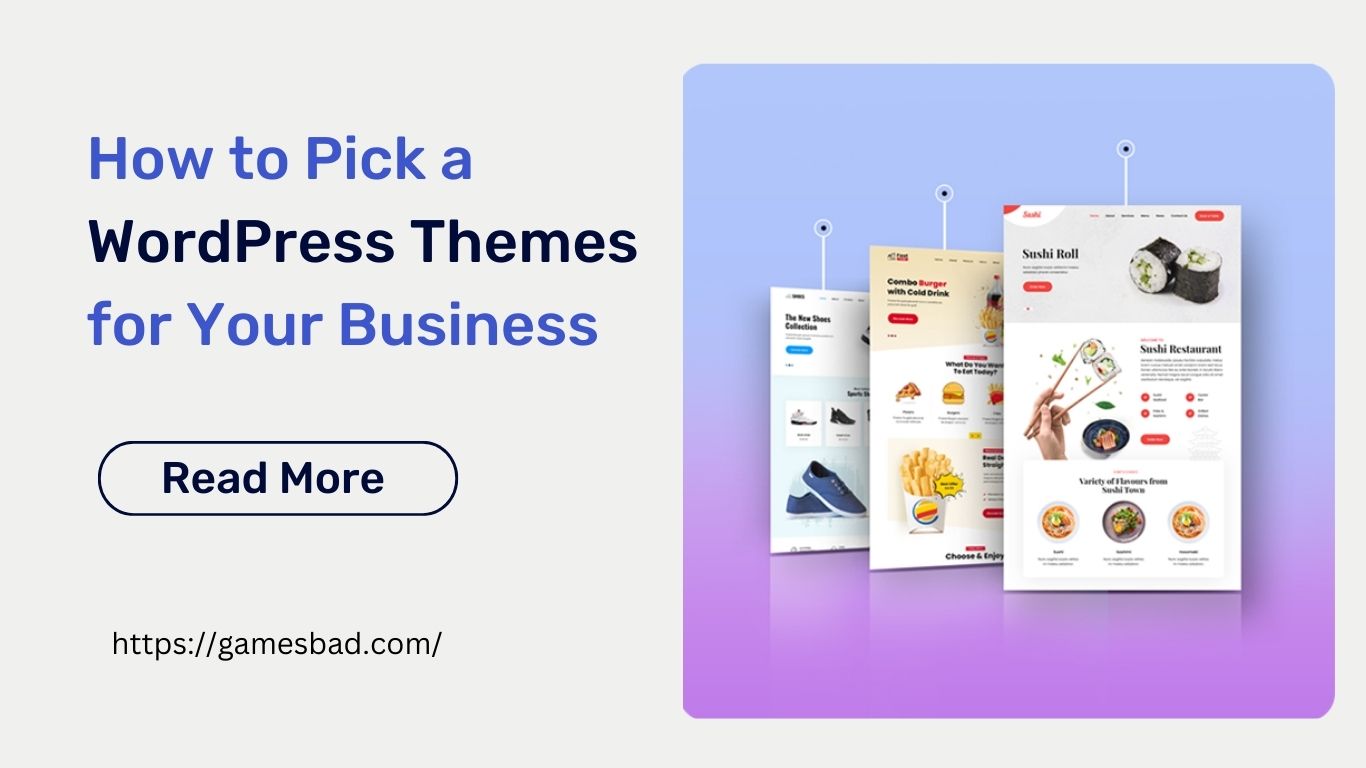The HP LaserJet CP1025 is a compact and efficient color laser printer designed to cater to the needs of small offices and home users. Known for its excellent print quality, user-friendly interface, and cost-effective performance, the CP1025 series, including the CP1025nw model, is a popular choice among those looking for a reliable color printing solution. This article provides a detailed overview of the HP LaserJet CP1025, covering its features, setup process, performance, and maintenance tips.
Introduction
The HP LaserJet CP1025 series stands out in the market for its affordability and functionality. Despite its compact size, this printer delivers professional-quality color prints, making it an ideal choice for users who require vibrant and accurate color documents. The CP1025 and CP1025nw models offer various connectivity options, including USB and wireless networking, allowing for flexible placement and ease of use across multiple devices.
Key Features
Compact Design
One of the most notable features of the HP LaserJet CP1025 is its compact design. Measuring approximately 15.7 x 15.8 x 9.9 inches (W x D x H) and weighing around 26 pounds, this printer is designed to fit comfortably on a desk or in a small office space. Its sleek and modern appearance ensures that it blends seamlessly with any office decor.
High-Quality Color Printing
The CP1025 series is renowned for its high-quality color printing capabilities. Utilizing HP’s ImageREt 2400 technology, the printer delivers sharp and vibrant prints with a resolution of up to 600 x 600 dpi. This makes it suitable for printing marketing materials, presentations, and other color-intensive documents.
Cost-Effective Printing
The HP LaserJet CP1025 is designed with cost efficiency in mind. It uses individual color toner cartridges, which means you only need to replace the color that runs out, reducing overall printing costs. Additionally, the printer supports HP’s high-yield toner cartridges, which can print more pages per cartridge, further lowering the cost per page.
Energy Efficiency
This printer is ENERGY STAR® qualified, ensuring it meets strict energy efficiency guidelines. The CP1025 series features HP’s Auto-On/Auto-Off Technology, which automatically powers the printer on when you need it and off when you don’t, helping to save energy without compromising performance.
Connectivity Options
The CP1025 model offers USB connectivity, while the CP1025nw model includes both USB and wireless networking capabilities. The wireless feature of the CP1025nw allows for easy printing from multiple devices without the need for physical connections, enhancing convenience and flexibility.
Setup Process
Setting up the HP LaserJet CP1025 series printer is straightforward and can be completed in a few simple steps. Here’s a detailed guide to help you get started:
Unboxing and Initial Setup
- Unbox the Printer: Remove the printer from its packaging and take off all protective materials, including tapes and stickers.
- Install Toner Cartridges: Open the toner access door and install the provided toner cartridges. Ensure they click into place securely.
- Load Paper: Load a stack of plain paper into the input tray and adjust the paper guides to fit the paper size.
- Connect Power Cord: Plug in the power cord to the printer and an electrical outlet, then press the power button to turn on the printer.
Software Installation
- Download Software: Visit the HP support website and download the latest printer software and drivers for your operating system.
- Install Software: Run the downloaded file and follow the on-screen instructions to install the software. This will include connecting the printer to your computer via USB or setting up the wireless connection for the CP1025nw model.
- Complete Setup: Follow the prompts to complete the setup process, including selecting your preferred connection method and printing a test page to confirm the installation.
Wireless Setup (CP1025nw)
For users of the CP1025nw model, setting up the wireless connection involves a few additional steps:
- Access Wireless Settings: On the printer’s control panel, press the Wireless button to access the wireless settings menu.
- Select Wireless Setup Wizard: Use the printer’s control panel to navigate to the Wireless Setup Wizard.
- Choose Your WiFi Network: The printer will search for available WiFi networks. Select your WiFi network from the list.
- Enter WiFi Password: Enter your WiFi network password using the control panel’s on-screen keyboard.
- Confirm Connection: Once connected, the Wireless light on the printer will stop blinking and remain solid. Print a test page to confirm the connection.
Performance and Print Quality
Print Speed
The HP LaserJet CP1025 series offers a print speed of up to 17 pages per minute (ppm) for black-and-white documents and up to 4 ppm for color documents. While the color print speed is relatively slower, it is adequate for small office and home use where high-volume color printing is not required.
Print Quality
The CP1025 series delivers impressive print quality, especially for color documents. Thanks to HP’s ImageREt 2400 technology, prints are sharp and vibrant, with accurate color reproduction. This makes the printer ideal for producing marketing materials, brochures, and presentations.
Paper Handling
The printer comes with a 150-sheet input tray and a 100-sheet output bin. It supports various media types, including plain paper, glossy paper, envelopes, labels, and cardstock. The CP1025 series also features manual duplex printing, allowing you to print on both sides of the paper to save resources.
Maintenance and Troubleshooting
Replacing Toner Cartridges
The HP LaserJet CP1025 uses individual color toner cartridges (cyan, magenta, yellow, and black). When a cartridge runs out, the printer will notify you, and you can replace the specific cartridge without affecting the others. To replace a toner cartridge:
- Open Toner Access Door: Open the toner access door located at the front of the printer.
- Remove Empty Cartridge: Gently pull out the empty toner cartridge.
- Install New Cartridge: Unpack the new toner cartridge and insert it into the corresponding slot until it clicks into place.
- Close Toner Access Door: Close the toner access door and print a test page to ensure proper installation.
Cleaning and Maintenance
Regular maintenance of your HP LaserJet CP1025 is essential to ensure optimal performance and longevity. Here are some tips:
- Clean the Exterior: Wipe the exterior of the printer with a soft, damp cloth to remove dust and smudges.
- Clean the Interior: Open the toner access door and carefully remove any dust or toner residue with a soft brush or a lint-free cloth.
- Avoid Paper Jams: Use high-quality paper and ensure the paper guides are adjusted correctly to prevent paper jams.
Troubleshooting Common Issues
- Paper Jams: If a paper jam occurs, carefully remove the jammed paper from the input tray, output bin, or toner access area. Follow the on-screen prompts to clear the jam.
- Print Quality Issues: If you notice streaks, smudges, or poor print quality, run a cleaning cycle from the printer’s control panel. Replace any low or empty toner cartridges.
- Connectivity Problems: Ensure the printer is within range of your WiFi network and that the wireless light is solid. Restart your router and printer to resolve connectivity issues.
Conclusion
The HP LaserJet CP1025 series is a reliable and cost-effective color laser printer that offers high-quality prints and versatile connectivity options. Whether you choose the CP1025 model with USB connectivity or the CP1025nw model with wireless capabilities, you can enjoy the benefits of professional-grade color printing in a compact and affordable package. By following the setup and maintenance tips provided in this guide, you can ensure your HP LaserJet CP1025 delivers consistent performance and meets your printing needs for years to come.