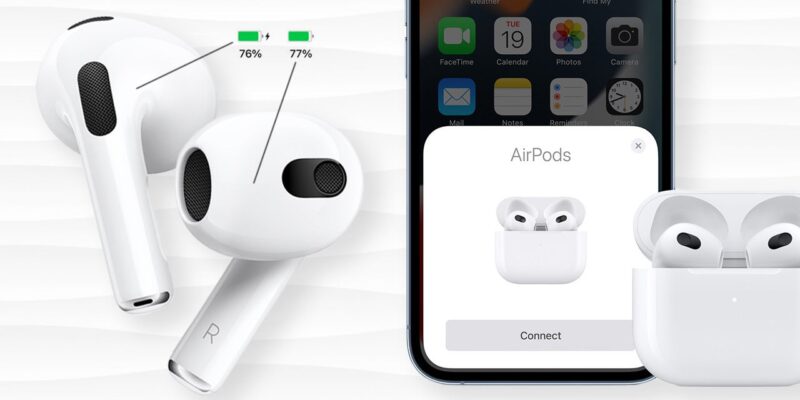Apple’s AirPods have become one of the most popular wireless earphones worldwide, thanks to their sleek design, ease of use, and integration with the Apple ecosystem. However, like any wireless device, the AirPods rely on battery power, and knowing how to check their battery level can help ensure you don’t run out of power unexpectedly during an important call or while listening to your favorite music. In this post, we’ll cover various ways of how to check airpods battery on different devices and offer some tips to prolong battery life.
Why Checking Your AirPods Battery is Important
Before we get into the methods of how to check your AirPods battery, it’s important to understand why monitoring battery levels is essential. The battery life of AirPods depends on usage, with each model offering slightly different times for listening and talk hours. Knowing the remaining battery life allows you to recharge before it’s too late, ensuring that you always have power when needed. Whether you are using them for music, calls, or workouts, it’s handy to know their status to avoid interruptions.
1. Checking AirPods Battery on iPhone or iPad
The easiest and most common way to check the battery level of your AirPods is by using your iPhone or iPad. Apple has made this extremely user-friendly with a simple widget that displays the battery percentage for both the AirPods and the charging case. Here’s a step-by-step guide:
-
Open the Case Near Your iPhone/iPad: Make sure Bluetooth is enabled on your device. Simply open the AirPods case near your iPhone or iPad.
-
Look for the Pop-Up: A window will appear on your screen, showing the battery levels of both the AirPods and the charging case.
-
Check the Batteries: The screen will show separate percentages for the AirPods and the case, giving you a clear indication of how much battery life remains.
If you prefer a more permanent way to monitor the battery, you can add the Batteries widget to your home screen. Here’s how:
-
Swipe Right on Your iPhone/iPad Home Screen: This brings up the “Today View.”
-
Scroll Down and Tap “Edit”: Look for the Batteries widget and tap the plus sign to add it to your view.
-
Check the Widget: Now, every time you swipe right, you can see the battery life of your AirPods without needing to open the case.
This method is by far the most convenient for most users when it comes to how to check airpods battery, as it’s quick and doesn’t require any additional steps beyond what most iPhone or iPad users are already familiar with.
2. Checking AirPods Battery on Mac
If you are using your AirPods with a Mac, you can also easily check the battery life directly from your computer. Here’s how to do it:
-
Connect AirPods to Your Mac: Make sure your AirPods are connected via Bluetooth.
-
Click the Bluetooth Icon: On your Mac’s top menu bar, click the Bluetooth icon.
-
Find Your AirPods: Hover over your AirPods in the dropdown list.
-
View Battery Levels: The battery percentage of both the AirPods and the charging case will be displayed.
For Mac users, this method is straightforward and provides quick access to battery levels without interrupting your workflow.
3. Checking AirPods Battery on Apple Watch
Another convenient method to check the battery of your AirPods is by using your Apple Watch. The watch provides quick access to battery levels, especially for users who frequently use their AirPods during workouts or while commuting. Here’s how to do it:
-
Connect Your AirPods to Apple Watch: Ensure that your AirPods are paired with your Apple Watch.
-
Open Control Center: Swipe up on your Apple Watch to bring up the Control Center.
-
Tap the Battery Icon: The Control Center will show a battery percentage indicator for your Apple Watch, but if your AirPods are connected, it will also display their battery percentage.
This method is ideal for Apple Watch users who want to check their AirPods battery level without having to pull out their iPhone or iPad.
4. Checking AirPods Battery on Android
While AirPods are designed primarily for Apple devices, many Android users also enjoy them. If you are using AirPods with an Android device, you won’t get the same native battery display as on Apple products. However, you can still check the battery life of your AirPods using third-party apps.
Some popular apps include:
-
AirBattery: This app mimics the battery check feature available on iPhones. It shows the battery percentage of each AirPod as well as the charging case.
-
Assistant Trigger: Another popular app, Assistant Trigger shows the battery life of AirPods and even enables Google Assistant.
These apps provide a good solution for Android users who are unsure how to check airpods battery and want an easy way to keep track of their earbuds’ power levels.
5. Siri for Battery Status
If you don’t want to fiddle with widgets or menus, you can simply ask Siri to check your AirPods’ battery life. Just say something like:
-
“Hey Siri, how much battery do my AirPods have?”
Siri will then respond with the current battery levels for both the AirPods and the case. This is a convenient option when you’re on the go or using a hands-free setup.
Tips for Prolonging AirPods Battery Life
It’s important to keep in mind a few best practices for extending the battery life of your AirPods:
-
Avoid Letting the Battery Run Out Completely: Charging your AirPods before they hit 0% will help maintain battery health over time.
-
Store AirPods in Their Case: When not in use, always store your AirPods in their charging case. This not only protects them but also ensures they are charged and ready for the next use.
-
Keep Firmware Updated: Apple regularly releases firmware updates for AirPods to improve battery efficiency and performance. Make sure your AirPods are running the latest firmware by keeping them paired to your iPhone or iPad.
Wrapping Up
Knowing how to check airpods battery is a vital part of ensuring you get the best performance out of your wireless earbuds. Whether you’re using an iPhone, iPad, Mac, Apple Watch, or even an Android device, there’s a method for everyone. By regularly checking the battery life, you can avoid interruptions and make sure your AirPods are always ready when you need them.
With a variety of methods to choose from, keeping track of your AirPods battery is both simple and effective. No matter which device you’re using, staying informed about the battery status will enhance your overall listening experience, whether for calls, music, or workouts.