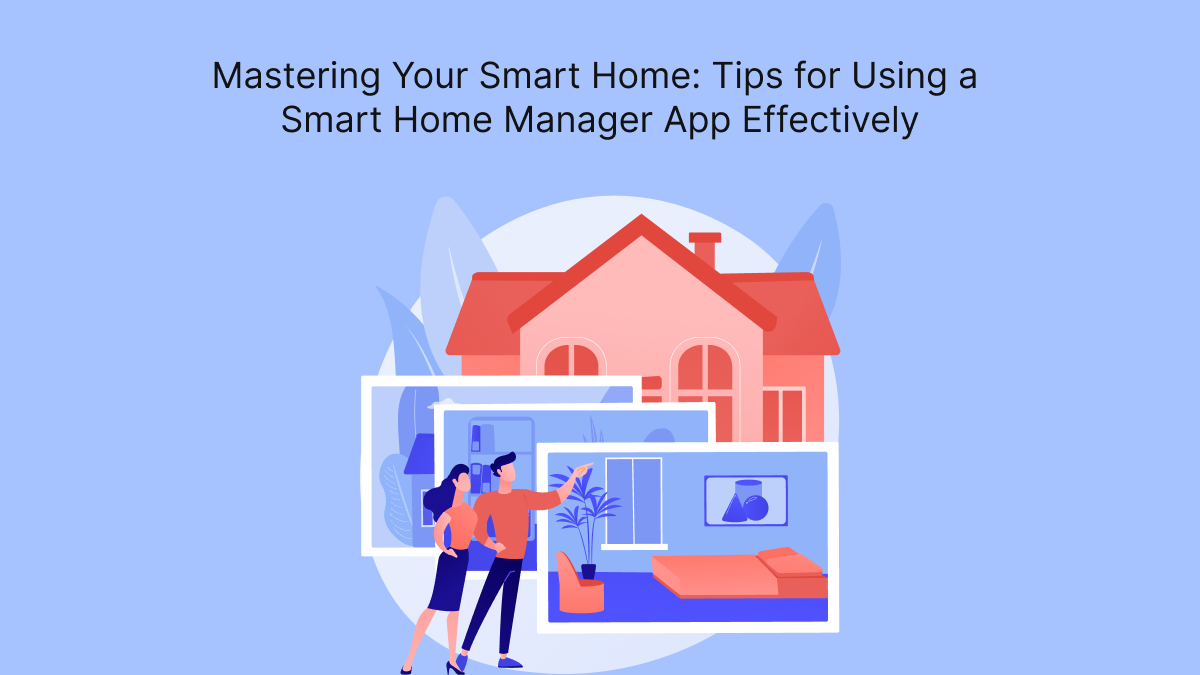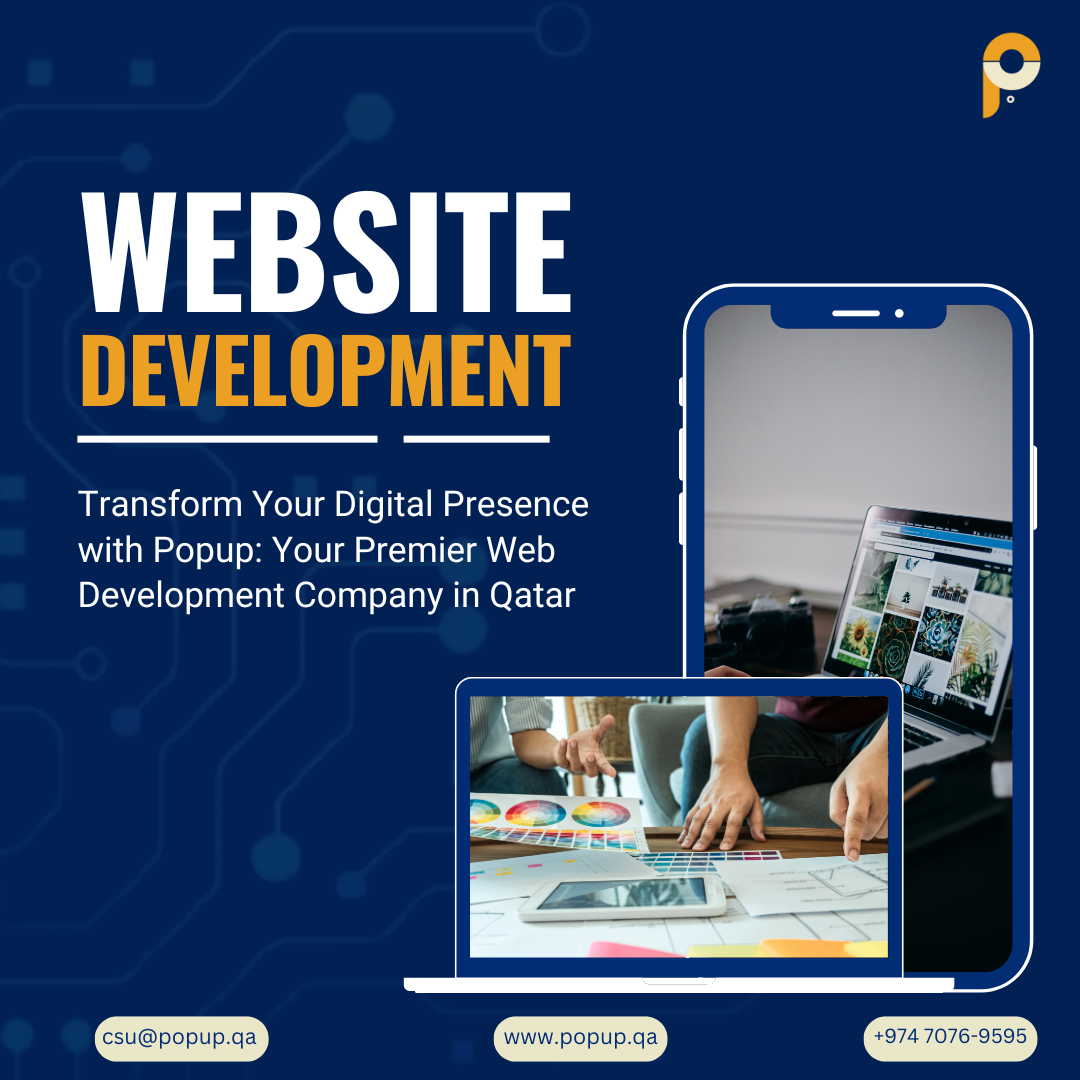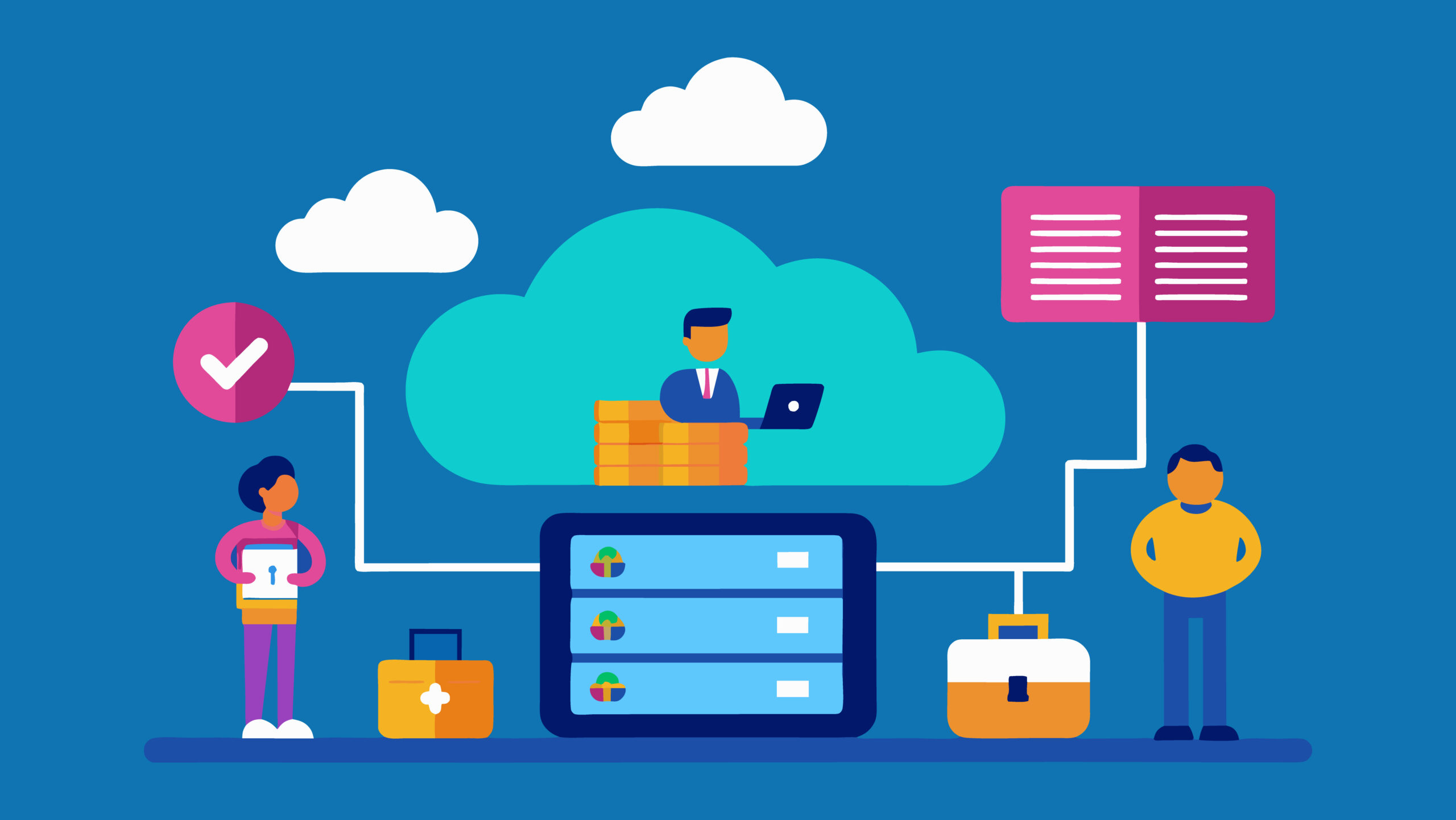Smart home technology has transformed the way we interact with our living spaces. From controlling lights, locks, and thermostats to managing security cameras and home entertainment systems, smart home devices provide convenience, security, and energy efficiency. However, to unlock the potential of these gadgets fully, using a smart home manager app effectively is key. In this guide, we’ll explore tips and best practices for mastering your smart home using a smart home manager app so you can create a seamless, automated, and efficient living experience.
Understanding Your Smart Home Manager App
Before diving into specific tips for using a smart home manager app effectively, it’s essential to understand what it is and how it functions.
What is a Smart Home Manager App?
A smart home manager app serves as the control hub for all your smart devices. It allows you to monitor, automate, and manage various connected devices from a single interface, typically on your smartphone or tablet. Depending on the platform, these apps can control devices from one manufacturer or integrate gadgets from multiple brands.
Popular smart home ecosystems like Google Home, Amazon Alexa, Apple HomeKit, and Samsung SmartThings each have their respective apps that enable users to configure and control their devices.
Benefits of Using a Smart Home Manager App
- Centralized Control: Manage all your devices from one place, eliminating the need to switch between multiple apps.
- Automation: Create routines and schedules to automate device functions based on time, location, or triggers like motion or temperature changes.
- Remote Access: Control your smart home from anywhere, even when you’re away, through the app.
- Energy Efficiency: Monitor energy usage and optimize settings for devices like lights and thermostats, helping you save on utility bills.
Setting Up Your Smart Home Manager App
Initial Setup and Pairing Devices
The first step in using your smart home manager app effectively is the initial setup. Each app has its own pairing process for connecting devices, but the general steps include:
- Download the App: Download the smart home manager app from the App Store or Google Play, depending on your device’s operating system.
- Create an Account: Most smart home apps require you to create an account for personalized control and remote access.
- Connect Devices: Follow the app’s instructions to add new devices. This usually involves putting the device in pairing mode and using the app’s “add device” feature.
- Organize Devices by Room: To keep things organized, assign each device to a specific room or area in your home. This helps with voice control and automation later on.
Ensuring Compatibility Between Devices
One of the main challenges users face is ensuring compatibility between devices from different brands. Some smart home manager apps support only certain devices, while others offer more comprehensive integration. For example, Google Home and Amazon Alexa tend to support a wider range of third-party devices than Apple HomeKit.
Make sure to check device compatibility before purchasing new smart gadgets. Alternatively, using a platform like Samsung SmartThings, which integrates with a wide variety of brands, can simplify things.
Organizing and Grouping Devices
Group Devices by Room or Function
Once your devices are connected, it’s helpful to group them by room or function. Most smart home manager apps allow you to create “rooms” or “zones,” enabling you to control all the devices in a particular area with a single command. For example:
- Living Room Group: Include your smart TV, lighting, and smart speakers.
- Kitchen Group: Add smart plugs for appliances, smart lights, and smart thermostats.
- Security Group: Combine security cameras, motion sensors, and door locks.
Grouping devices makes it easier to manage them individually or collectively, especially when using voice commands like “turn off the living room lights” or “set security mode.”
Use Scenes and Routines for Automation
Scenes and routines are powerful tools that let you control multiple devices with a single command or schedule. A “scene” is typically a preset configuration for multiple devices, while a “routine” triggers devices based on certain conditions like time, location, or sensor activity. Here are some examples:
- Morning Routine: Set lights to gradually turn on, adjust the thermostat to a comfortable temperature, and have your coffee maker start brewing automatically when you wake up.
- Away Mode: Automatically turn off all lights, lock the doors, and activate your security cameras when you leave home.
- Movie Scene: Dim the lights, lower the blinds, and turn on your home theater system with a single command when it’s time for movie night.
Using scenes and routines saves time, increases convenience, and enhances your overall smart home experience.
Maximizing Efficiency with Automation
Automate Based on Time or Events
One of the biggest advantages of a smart home manager app is its ability to automate daily tasks. You can set devices to turn on or off at specific times, adjust based on temperature, or activate when motion is detected. Some common automation include:
- Lighting Automation: Program your lights to turn on at sunset and turn off at bedtime.
- Thermostat Automation: Automatically adjust your thermostat based on the time of day or when you’re away to save energy.
- Security Automation: Trigger your security cameras and locks to activate when you leave the house.
Use Geofencing for Location-Based Automation
Many smart home manager apps offer geofencing features that use your phone’s location to trigger certain automation. For example, you can set up geofencing to turn off your lights, lower the thermostat, and lock the doors when you leave your home and then reverse the actions when you return.
Geofencing is a highly convenient way to automate actions without needing to remember to manually trigger them.
Integrating Voice Control
Connect to Voice Assistants
Voice control is a key feature that enhances the smart home experience. Most smart home manager apps integrate seamlessly with popular voice assistants like Amazon Alexa, Google Assistant, and Apple Siri. Once connected, you can use voice commands to control individual devices or activate entire routines.
For example:
- “Alexa, turn off the kitchen lights.”
- “Hey, Google, start my morning routine.”
- “Siri, lock the front door.”
Voice control adds an extra layer of convenience, especially when your hands are full or you’re in another room.
Customize Voice Commands
To make voice control even more efficient, customize your voice commands. For instance, instead of saying, “Alexa, turn off the living room ceiling lights,” rename your devices in the app to simpler names like “Living Room Lights.” This reduces the length of the command and makes it easier to remember.
Enhancing Security and Privacy
Set Permissions and Notifications
Smart home manager apps often allow you to manage user permissions and set up notifications. For example, if multiple people in your household need to control the smart devices, you can give each person their own login or grant permission to their devices.
Additionally, enabling notifications for certain events, like when a door is unlocked, or motion is detected, helps keep you informed and enhances security.
Regularly Update Devices and Firmware
Security is an essential consideration for any smart home system. Manufacturers often release firmware updates to fix vulnerabilities and improve performance. Ensure that you regularly update both your smart home manager app and your devices’ firmware to keep them secure and functioning smoothly.
Troubleshooting Common Issues
Connectivity Issues
One of the most common challenges with smart home devices is connectivity issues. If a device stops responding, check your Wi-Fi connection, ensure the device is within range of your router, and try restarting the device or your app.
Device Compatibility Problems
If you’re having trouble adding a new device to your smart home manager app, it may be a compatibility issue. Check whether the device supports your chosen app or ecosystem. If not, you may need to use a third-party hub like Samsung SmartThings for integration.
Conclusion
Mastering your smart home involves more than just purchasing connected devices; it requires effective use of your smart home manager app to bring everything together in a cohesive system. From initial setup and grouping devices to using automation, voice control, and security features, following these tips will help you create an efficient, intuitive, and secure smart home environment. Unlock the full potential of your smart home with expert tips on using a smart home manager app effectively. Learn from the best at our on-demand app development company.
With the right approach, a smart home manager app allows you to fully leverage the power of your devices, enhancing comfort, security, and convenience in your daily life. By automating mundane tasks and integrating voice control, you can transform your living space into a smart home that works for you, effortlessly.