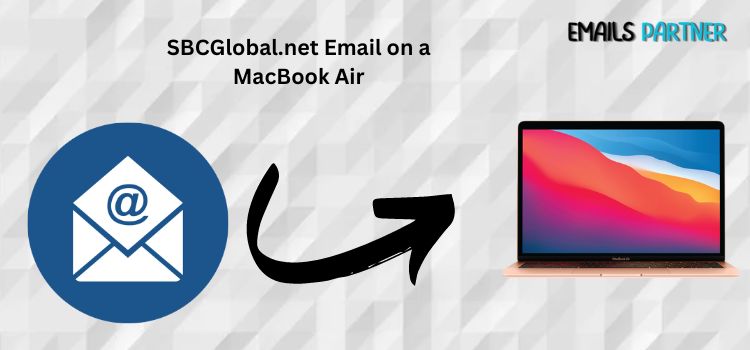Integrating SBCGlobal net email to MacBook Air ensures seamless email access, making it easy to manage communications on the go. However, many users encounter challenges when configuring their SBCGlobal email accounts on Apple devices. This comprehensive guide will walk you through the process of setting up your SBCGlobal email on a MacBook Air, troubleshoot common issues, and offer tips to ensure smooth email management.
Understanding SBCGlobal Email and MacBook Air Compatibility
SBCGlobal.net was originally a part of AT&T’s services and is now handled by AT&T’s Yahoo platform. With Apple’s robust Mail app, it’s possible to connect third-party email accounts, such as SBCGlobal, on a MacBook Air. However, it’s essential to use the correct settings and authentication methods for a secure connection.
Prerequisites Before Configuring SBCGlobal Net Email to MacBook Air
- Active SBCGlobal Email Account: Ensure that your SBCGlobal account is working and that you know the correct password.
- Internet Access: A stable internet connection is required to complete the setup process.
- Correct Server Settings: Use the latest incoming and outgoing server settings from AT&T.
- Updated macOS: Make sure your MacBook Air is running the latest version of macOS for optimal compatibility.
How to Set Up SBCGlobal Net Email to MacBook Air
Step 1: Open the Apple Mail App
- On your MacBook Air, click the Mail app from the Dock or Applications folder.
- Select Mail from the top menu bar and choose Add Account.
Step 2: Select the Email Provider
- A list of email providers will appear. Since SBCGlobal is handled by AT&T/Yahoo, select Yahoo from the list.
- If Yahoo is not listed, click on Other Mail Account and manually input the details.
Step 3: Enter SBCGlobal Account Information
- Type in your SBCGlobal.net email address and password.
- If prompted, click Sign In.
Step 4: Configure Server Settings (Manual Setup)
- If the automatic setup fails, enter the following settings manually:
Incoming Mail Server (IMAP)
- Server:
imap.mail.att.net - Port: 993
- Encryption: SSL/TLS
Outgoing Mail Server (SMTP)
- Server:
smtp.mail.att.net - Port: 465 or 587
- Encryption: SSL/TLS
- Ensure both the username (your full SBCGlobal.net email) and password are entered correctly for both incoming and outgoing servers.
Step 5: Save and Test the Connection
- After inputting the settings, click Done to save the configuration.
- Send a test email to confirm the setup works properly.
Troubleshooting Common Issues
Even with correct configurations, some users may face challenges. Here’s how to resolve common issues:
1. Login Failed Error
- Verify that you entered the correct email address and password.
- If your password was recently changed, update it in the Mail app.
- Ensure you are using the latest IMAP/SMTP settings provided by AT&T.
2. Cannot Send Emails from SBCGlobal on MacBook Air
- Double-check the outgoing server (SMTP) settings. Ensure the port is set to 465 or 587 with SSL enabled.
- Try logging out and logging back into your SBCGlobal account in the Mail app.
3. Emails Not Syncing or Missing
- Make sure you have selected the correct sync options in the Mail app settings.
- Check your email on a browser (via Yahoo or AT&T’s platform) to ensure emails are present.
- Delete and re-add the SBCGlobal account if syncing issues persist.
4. Two-Factor Authentication Problems
- If you have enabled two-factor authentication for your SBCGlobal email, use an app-specific password instead of your regular password during setup.
- Visit the AT&T portal to generate the app password if needed.
Tips for Smooth Email Management on MacBook Air
1. Use Email Folders and Filters
- Organize your emails by setting up folders within the Mail app.
- Filters can automatically categorize incoming messages, keeping your inbox clutter-free.
2. Set Up Notifications Wisely
- Adjust email notifications on your MacBook Air to ensure you receive alerts only for important emails.
- Go to System Preferences > Notifications and customize settings for the Mail app.
3. Regularly Update Passwords
- Change your email password periodically to maintain security.
- Make sure you update the password in the Mail app whenever it’s changed.
4. Keep macOS Updated
- Regular software updates help improve compatibility between the Mail app and third-party services like SBCGlobal.
- Check for macOS updates under System Preferences > Software Update.
Alternative Email Clients for SBCGlobal on MacBook Air
Although Apple’s Mail app is highly functional, there are alternative email clients available:
- Microsoft Outlook: A popular choice for managing multiple email accounts, including SBCGlobal.
- Mozilla Thunderbird: A free, open-source email client that supports IMAP and SMTP configurations.
- Spark: Known for its sleek design and intuitive interface, Spark also supports multiple accounts.
Using these alternatives can offer additional features, such as advanced search options and calendar integrations.
Securing Your SBCGlobal Email Account
To avoid future issues, consider implementing these security practices:
1. Enable Two-Factor Authentication (2FA)
- Activating 2FA provides an extra layer of security, requiring a verification code for every new login attempt.
2. Use Strong Passwords
- Avoid common passwords and use a combination of letters, numbers, and special characters.
- Consider using a password manager to keep track of your passwords.
3. Monitor Account Activity
- Regularly check for unusual activity, such as logins from unfamiliar locations.
- If you notice anything suspicious, change your password immediately.
4. Beware of Phishing Emails
- Avoid clicking on links or downloading attachments from unknown sources.
- AT&T will never ask for your password via email.
Conclusion
Setting up SBCGlobal net email to MacBook Air is straightforward when you follow the right steps and use the correct server settings. Whether you choose the automatic setup through the Mail app or enter the configuration manually, this guide ensures you can seamlessly integrate your email. If issues arise, troubleshooting tips can help resolve problems quickly. By implementing best practices like enabling two-factor authentication and using filters, you can manage your SBCGlobal email efficiently on your MacBook Air.