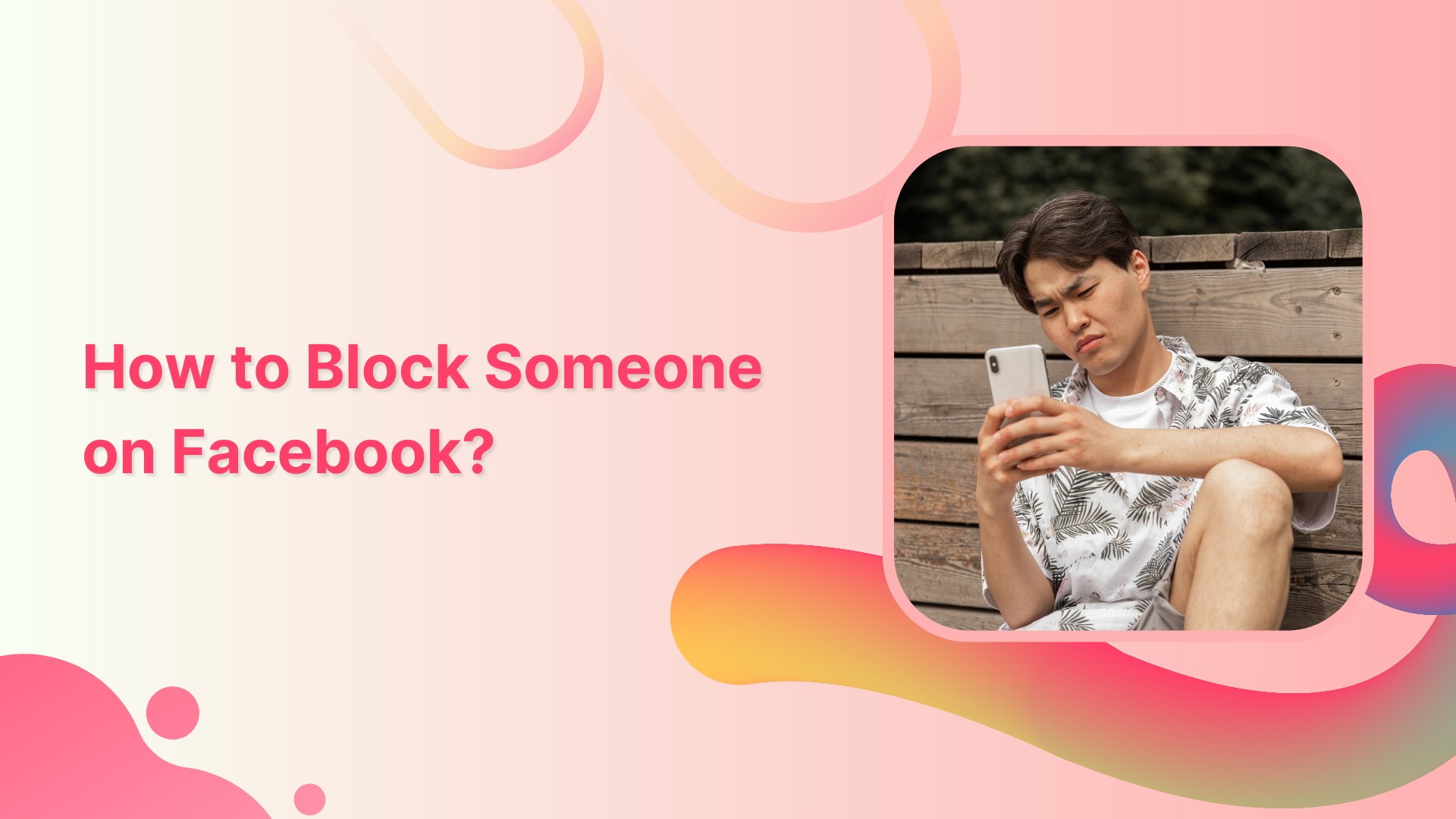Are you tired of dealing with unwanted interactions on Facebook? Sometimes, blocking someone’s profile becomes necessary for your peace of mind. This comprehensive guide will walk you through the process of How to Block Someone Facebook Profile. We’ll cover various methods and address common concerns along the way.
Why Block Someone on Facebook?
Before diving into the how-to, let’s consider why you might need to block someone. There are several reasons people choose to take this step:
- Harassment: Blocking can protect you from persistent unwanted messages or comments.
- Privacy: You may want to prevent certain individuals from viewing your personal information.
- Stalking: Blocking helps deter those who constantly monitor your online activities.
- Spam: Some profiles exist solely to spread unwanted content or advertisements.
- Personal boundaries: You have the right to control who interacts with you online.
Now that we’ve established the why, let’s move on to the how.
Method 1: Blocking from a Profile Page
This method is straightforward and works well when you’re already on the person’s profile. Here’s what you need to do:
- Navigate to the profile you want to block.
- Look for the three dots (…) below their cover photo.
- Click on the dots to open a drop-down menu.
- Select “Block” from the list of options.
- A confirmation window will appear; click “Confirm” to proceed.
Congratulations! You’ve successfully blocked the profile using this quick and easy method.
Method 2: Blocking Through Facebook Settings
If you can’t access the person’s profile, don’t worry. There’s another way to block them:
- Click on the down arrow in the top right corner.
- Select “Settings & Privacy” from the drop-down menu.
- Choose “Settings” from the expanded list of options.
- In the left sidebar, click on “Blocking.”
- Look for the “Block users” section on the right.
- Enter the name or email of the person you want to block.
- Click “Block” next to the correct profile when it appears.
- Confirm your choice in the pop-up window.
This method is useful when you can’t find the person’s profile directly.
Method 3: Blocking via Messenger
Sometimes, you might want to block someone you’ve been messaging. Here’s how:
- Open the Messenger app or go to messenger.com.
- Find the conversation with the person you want to block.
- Click on their name at the top of the chat window.
- Scroll down and select “Block” from the options.
- Choose whether to block messages only or their Facebook profile too.
- Confirm your decision in the pop-up window.
This method is handy when the need to block arises during a conversation.
What Happens After You Block Someone?
Once you’ve blocked a profile, several changes take effect immediately:
- They can’t see your timeline posts or tag you.
- You won’t receive their messages or see their comments on mutual friends’ posts.
- They can’t add you as a friend or invite you to events.
- Any previous tags of you in their posts will be removed.
- You won’t be able to see their profile or search for them.
It’s important to note that blocking isn’t always 100% foolproof. Some information may still be visible in certain situations.
Exceptions to Blocking
While blocking is generally effective, there are a few exceptions to be aware of:
- Group interactions: You might still see their posts in mutual groups.
- Third-party apps: Blocking doesn’t extend to apps you’ve both authorized.
- Mutual friends: They may still see your name on a mutual friend’s friend list.
- Business pages: Blocking a personal profile doesn’t block their business page.
Keep these exceptions in mind when managing your online interactions.
How to Unblock Someone?
Changed your mind? No worries. Unblocking is just as simple as blocking:
- Go to your Facebook settings.
- Click on “Blocking” in the left sidebar.
- Scroll to the “Block users” section.
- Find the name of the person you want to unblock.
- Click “Unblock” next to their name.
- Confirm your choice in the pop-up window.
Remember, you can’t re-block someone for 48 hours after unblocking them.
Alternatives to Blocking
Sometimes, blocking might seem too extreme. Consider these alternatives:
- Unfriending: Remove them from your friend list without blocking.
- Restricting: Limit what they can see without unfriending them.
- Muting: Stop seeing their posts in your news feed.
- Hiding: Prevent them from seeing specific posts you make.
These options offer more flexibility in managing your Facebook interactions.
Privacy Settings to Complement Blocking
To further enhance your Facebook privacy, consider adjusting these settings:
- Control who can see your future posts.
- Limit the audience for past posts.
- Manage who can send you friend requests.
- Decide who can look you up using your contact info.
- Choose whether search engines can link to your profile.
These settings work alongside blocking to create a more secure Facebook experience.
Dealing with Harassment on Facebook
If you’re facing persistent harassment, blocking may not be enough. Here are additional steps:
- Report the person to Facebook for violating community standards.
- Document any threatening behavior for potential legal action.
- Reach out to local authorities if you feel physically threatened.
- Seek support from friends, family, or professional counselors.
Remember, your safety and well-being should always come first.
Educating Others About Blocking
Spread awareness about blocking to help friends and family:
- Share this guide with those who might need it.
- Offer to walk someone through the process if they’re struggling.
- Discuss the importance of online boundaries with younger users.
- Encourage open communication about online experiences within your circle.
By sharing knowledge, we can create a safer online environment for everyone.
Staying Safe on Social Media
Blocking is just one tool in your online safety arsenal. Consider these additional tips:
- Regularly review and update your privacy settings.
- Be cautious about accepting friend requests from strangers.
- Think twice before sharing personal information publicly.
- Use strong, unique passwords for all your online accounts.
- Enable two-factor authentication for added security.
These practices will help protect you beyond just blocking profiles.
Conclusion
Learning how to block someone on Facebook is an essential skill in today’s digital age. Whether you’re dealing with harassment, protecting your privacy, or simply setting boundaries, blocking offers a solution. Remember, you have control over your online experience.
By following the steps outlined in this guide, you can easily manage who interacts with you on Facebook. Don’t hesitate to use the blocking feature when necessary. Your well-being and peace of mind are paramount.
As social media continues to evolve, stay informed about new features and settings. Regularly review your Facebook privacy to ensure you’re comfortable with your online presence. And most importantly, don’t be afraid to reach out for help if you’re facing difficult situations online.
With these tools and knowledge at your disposal, you’re well-equipped to navigate the complex world of social media. Stay safe, stay informed, and enjoy your Facebook experience on your own terms.